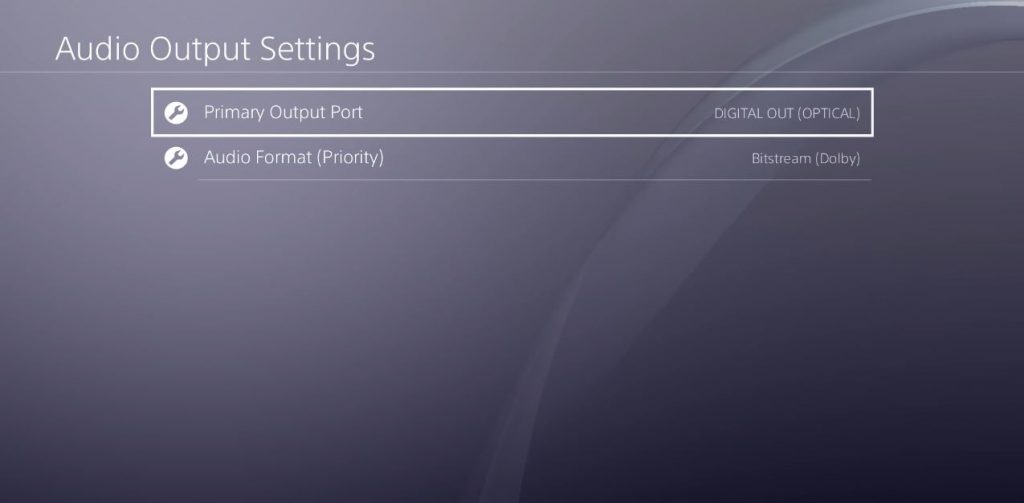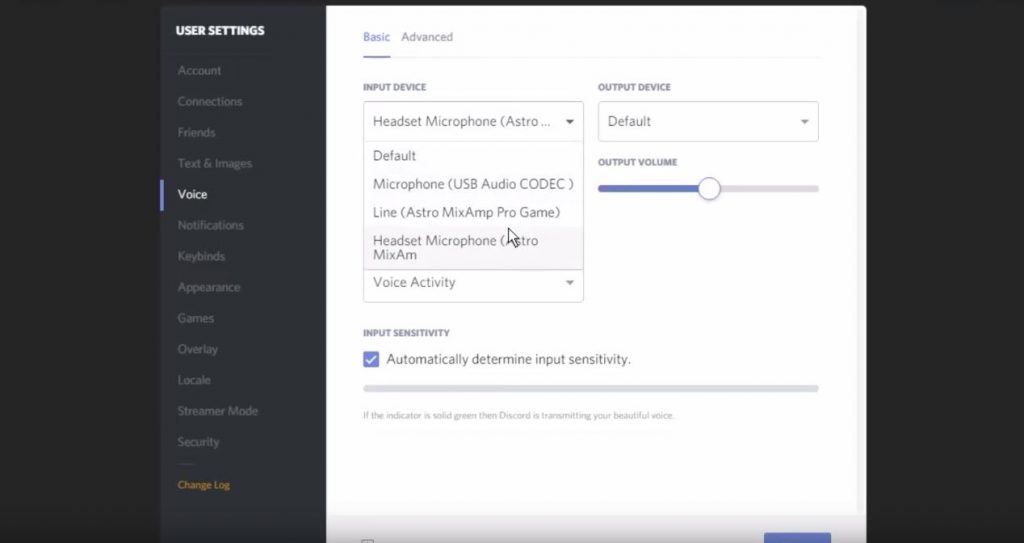How to use Discord with your PS4/XBOX - Astro A40TR Example
If you are like me and you love using Discord to chat to your friends but find the lack of console support an issue video aims to help. I will teach you how to use one headset with both your PC and your console.
Firstly we will need a headset that has an optical and a USB connection. In this example, I will be using the Astro A40 TR's. To start with you'll need to connect the supplied optical cable to the input at the back of the mixamp and the other to your PlayStation. Once you have achieved this you will need to head to your settings, click sound and screen, and change the audio output to optical. For more information on this click this link to see Astro's setup video.
Next, we will plug the USB cable into your computer and the mixamp. Once you have plugged in your USB cable, click and hold the power button on your Astro Mixamp for until the lights turn completely white. This signals that you are in PC mode.
Now head to discord, click settings and click voice. Change the input device to your Mixamp. You will also need to set your output, for now, I will leave this as default. Now your Astro A40s are picked up through discord, but audio is not transferred to your headset. To fix this, you will need a 3.5mm to 3.5mm cable that you will need to plug into your speaker output on your PC and then into the 3.5mm AUX jack on the Astro A40 TR Mixamp.
Now head back to the voice settings in Discord and change the output to your speaker port, by default this is usually "Speakers (Realtek)".
And there you have it, you can now use Discord for communication and the PlayStation for gaming at the same time.